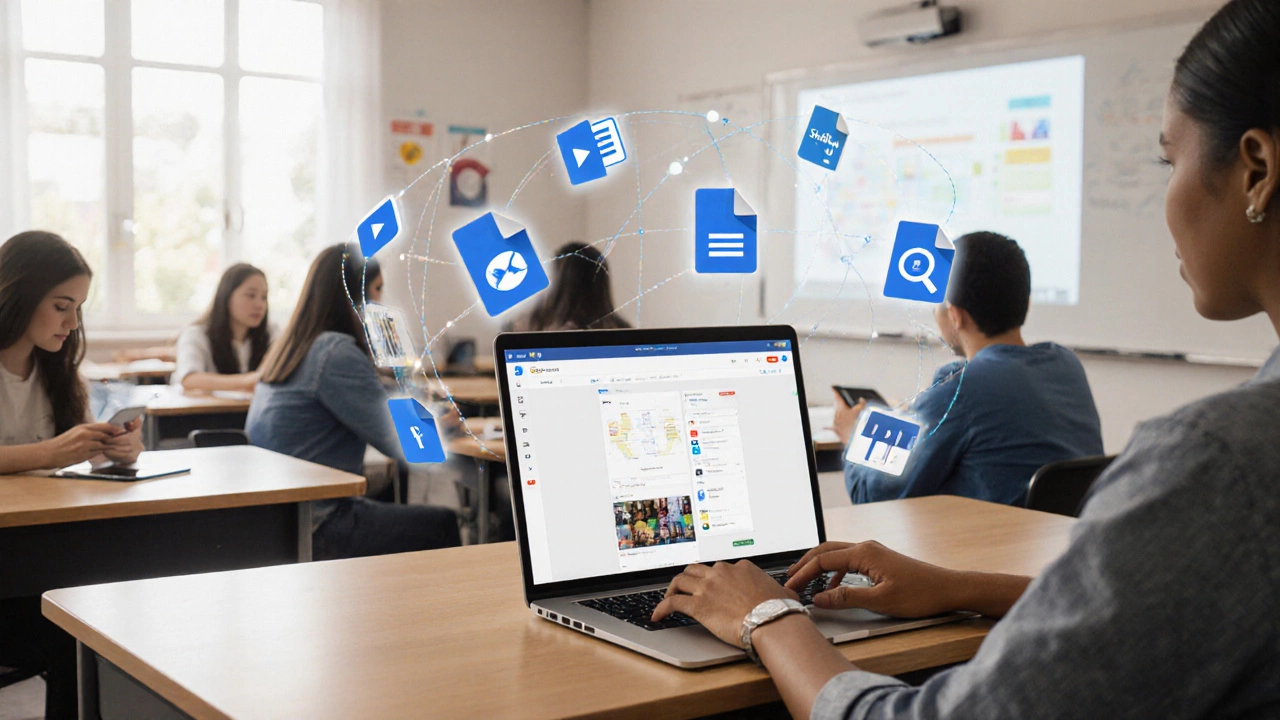Google E-Learning Platform Comparison Tool
Compare Google Classroom with other learning management systems based on your most important features.
Your Priorities
Comparison Results
Recommended Platform
Select your priorities to see a recommendation.
Quick Summary
- Google provides a suite of free tools-Classroom, Meet, Docs, and YouTube-that together function like an e‑learning platform.
- These tools excel at collaboration, real‑time feedback, and low‑cost deployment for schools and independent learners.
- Google Classroom is the core LMS, but it lacks built‑in assessment analytics found in dedicated platforms like Canvas.
- Integrating Google tools with other services (Khan Academy, Coursera) fills most gaps.
- Choose Google when you need rapid set‑up, cross‑device access, and strong collaboration; pick a specialized LMS for advanced grading and compliance features.
When people ask Is Google an e learning platform? the answer isn’t a simple yes or no. Google is a multinational tech company that offers a sprawling ecosystem of services. Among those, several are purpose‑built for education, and together they can act like a full‑featured learning environment.
Let’s break down the pieces, see how they stack up against traditional LMSs, and figure out when Google’s toolbox is enough and when you might need something more specialized.
What Google Brings to the Table
Google’s educational suite is anchored by Google Classroom a free learning management system that lets teachers create classes, distribute assignments, and give feedback. Around Classroom orbit other tools that fill specific needs:
- Google Meet a video‑conferencing service for live lessons and office‑hours
- Google Docs, Slides, and Sheets collaborative editors that replace traditional homework and presentation software
- YouTube the world’s biggest video platform, where educators host tutorials and students watch lectures
- Google Scholar a search engine for scholarly literature, useful for research projects
- Google Books digitised books and previews that support reading assignments
All these services share a single Google Workspace account, meaning a student or teacher only needs one login to access everything. That single‑sign‑on (SSO) experience is a huge convenience compared with juggling separate usernames for Moodle, Blackboard, and a video host.
How Google Classroom Works: A Step‑by‑Step Guide
- Sign in to a Google Workspace for Education account (schools can get a free edition).
- Click the ‘+’ icon and choose “Create class.” Add a name, section, subject, and room number.
- Invite students by sharing the class code or sending an email invite.
- To post an assignment, click “Classwork,” then “Create,” and select “Assignment.” Attach Google Docs, Slides, PDFs, or a YouTube link.
- Set a due date, select a grading rubric (optional), and publish.
- Students complete the work directly in the attached Google Doc; their changes are saved automatically.
- When the deadline passes, you can review submissions, leave comments, and assign grades that sync to the grade book.
The real‑time collaboration feature lets teachers see drafts as students type, enabling immediate feedback-a capability many paid LMSs only offer in premium tiers.
Google vs. Dedicated E‑Learning Platforms
While Google’s tools cover the basics, they differ in depth and compliance. Below is a quick feature comparison to help you decide which platform matches your needs.
| Feature | Google Classroom | Moodle (open‑source) | Canvas (commercial) |
|---|---|---|---|
| Cost | Free for education | Free (self‑hosted) or paid hosting | Subscription per student |
| Assignment Types | Docs, Slides, Forms, YouTube links | Quizzes, SCORM, LTI tools | Rich media, external tool integration |
| Grading Analytics | Basic grading, manual export | Advanced gradebook, analytics plugins | Built‑in analytics dashboards |
| Compliance (FERPA, GDPR) | FERPA‑compliant, GDPR‑ready | Depends on hosting provider | Enterprise‑grade compliance |
| Live Video | Google Meet (up to 100 participants) | Integrated via plugins (Zoom, Jitsi) | Integrated video conferencing |
| Mobile App | Android & iOS apps for Classroom, Docs, Meet | Responsive web, third‑party apps | Native mobile app |
If you need deep analytics, custom plugins, or strict accreditation reporting, a platform like Moodle or Canvas may be a better fit. For quick class setup, collaborative assignments, and low overhead, Google Classroom usually wins.
Strengths and Weaknesses of Using Google as an E‑Learning Platform
Strengths
- Zero cost for schools and individuals.
- Instant collaboration on Docs, Slides, and Sheets.
- Seamless video integration with Meet.
- Huge ecosystem: YouTube tutorials, Scholar research, Books previews.
- Scalable from a single‑teacher class to district‑wide roll‑outs.
Weaknesses
- Limited built‑in assessment analytics - you often need to export to Sheets for deeper insights.
- No native competency‑based learning paths; you must build them manually.
- Compliance reporting is basic; larger institutions may need additional tools.
- Brand‑centric - no white‑labeling, so the Google logo stays visible to learners.
- Feature set is broad but shallow; specialized needs (e.g., medical simulation) require third‑party add‑ons.
When to Stick with Google and When to Look Elsewhere
If your primary goal is to enable teachers to share resources, grade simple assignments, and hold live sessions without spending a dime, Google is more than enough. Typical scenarios include:
- High‑school clubs or after‑school programs.
- College courses that rely heavily on collaborative projects.
- Corporate training for small teams that already use Google Workspace.
However, if you run a large university that must track credit hours, generate transcripts, and comply with strict accreditation standards, you’ll probably need a dedicated LMS that offers:
- Advanced grade‑book reporting.
- Learning‑path sequencing and prerequisites.
- Integration with student information systems (SIS).
- Secure data residency options.
In those cases, consider pairing Google tools with a platform like Khan Academy a free, standards‑aligned learning resource that can be linked from Classroom or embedding a Moodle instance for the heavy‑lifting parts.
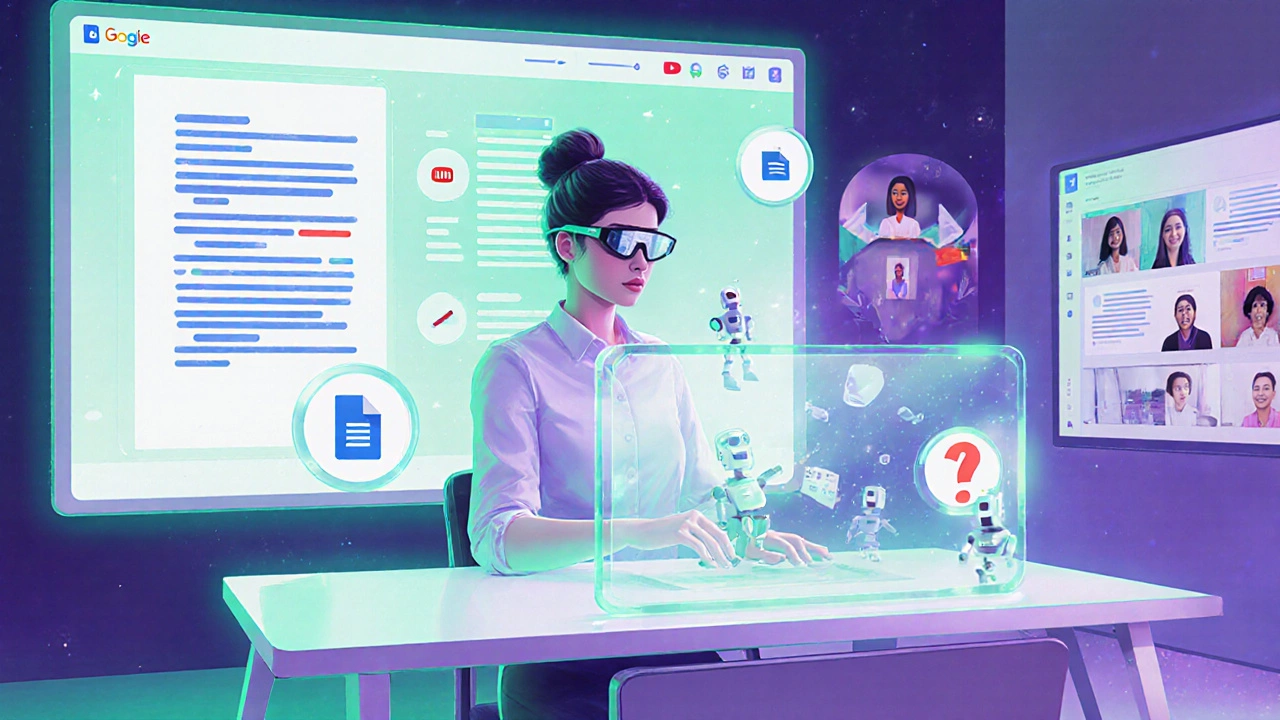
Practical Tips for Maximizing Google’s Educational Power
- Use Google Forms for quizzes. The auto‑graded multiple‑choice option saves hours of manual scoring.
- Leverage YouTube playlists. Create a curated list of videos and embed the playlist directly in a Classroom assignment.
- Integrate third‑party apps via LTI. Tools like Quizizz an interactive quiz platform compatible with Google Classroom can add gamified assessments.
- Automate grade exports. Use Google Apps Script to pull assignment scores into a master Sheet for analytics.
- Set up shared drives. Store all class resources in a dedicated Drive folder; permissions stay synced with Classroom enrollment.
Future Outlook: Google’s Direction in Education
Google continuously rolls out education‑focused updates. In 2024, they launched “Google Assignments,” a tighter integration between Docs and Classroom that lets teachers insert comments that automatically become feedback points. By 2025, AI‑assisted grading in Docs is being piloted, promising faster turnaround for essays. Keep an eye on the Google for Education blog for announcements-these features could narrow the gap between Google’s free suite and paid LMSs.
Frequently Asked Questions
Is Google Classroom a full‑featured Learning Management System?
Google Classroom covers core LMS functions-class creation, assignment distribution, grading, and communication-but it lacks deep analytics, competency tracking, and extensive third‑party integrations that dedicated platforms provide.
Can Google Meet replace Zoom for virtual classrooms?
For most K‑12 and small‑group sessions, Meet’s 100‑participant limit, live captioning, and easy Google‑login make it a solid alternative. Larger webinars may still need Zoom’s breakout‑room capabilities.
How secure is student data on Google’s education tools?
Google Workspace for Education is FERPA‑compliant and offers data residency options for GDPR. Schools can enforce two‑step verification and set sharing controls at the domain level.
Can I integrate non‑Google tools like Moodle with Google Classroom?
Yes-through LTI (Learning Tools Interoperability) bridges or third‑party connectors. This lets you pull Moodle assignments into Classroom or push grades back to Moodle.
What’s the best way to track student progress using Google tools?
Combine Classroom’s gradebook with Google Sheets. Export grades, then use Sheets formulas or Apps Script to create dashboards that show completion rates, average scores, and trends over time.