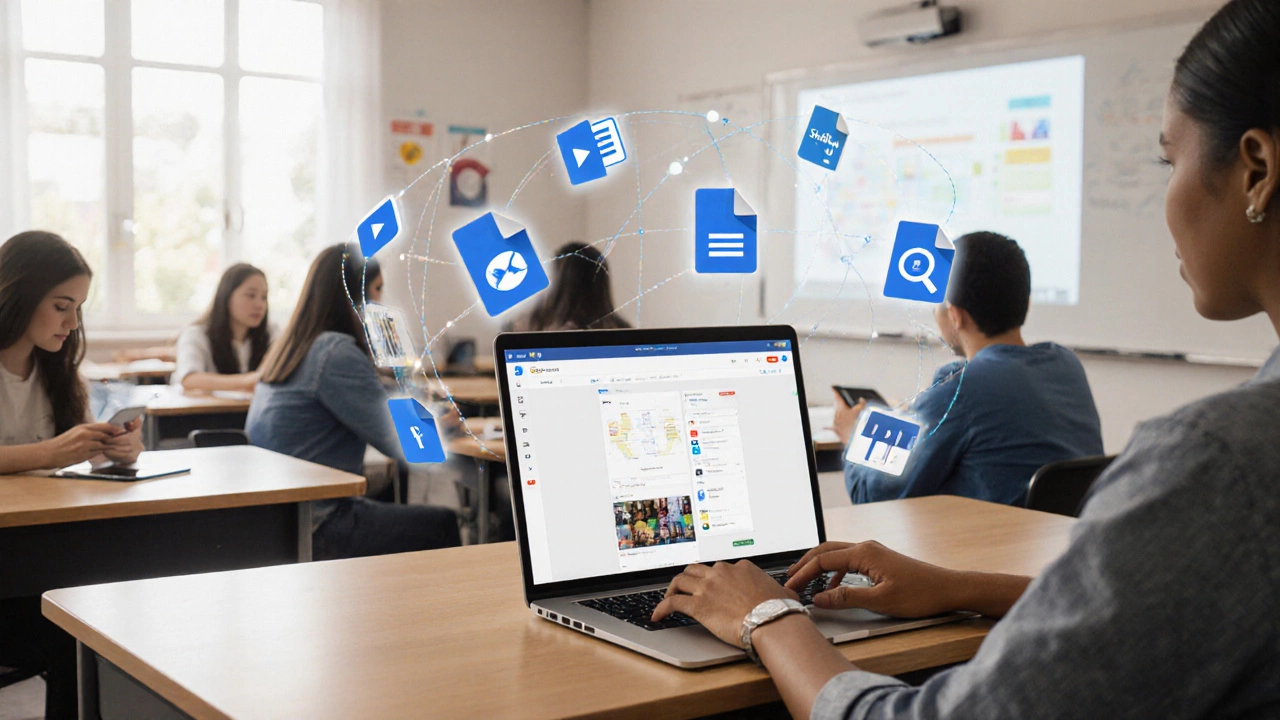The question sounds simple, but there’s a reason people still ask if Google Classroom is actually a digital platform. A digital platform isn’t just any website or app—it’s a place where people connect, interact, and get stuff done online. So, does Google Classroom fit the bill? Definitely. It lets teachers post assignments, students turn in work, and everyone keep track of what’s going on—all in one spot.
If you’ve ever dreaded handing out endless piles of printed homework, Google Classroom is a game changer. Teachers can create quizzes, hand out grades, and comment on student work without a single sheet of paper. Students get reminders when things are due and can submit their homework even if they’re at home in pajamas.
This isn’t just convenient—it’s packed with small details that make day-to-day school life smoother. Notifications go out instantly, you can loop in parents, and nobody has to worry about “losing” an assignment ever again. It’s not perfect, but it solves a lot of real classroom headaches just by putting everyone on the same digital page.
- What Makes Something a Digital Platform?
- How Google Classroom Works Day-to-Day
- Standing Out: Google Classroom vs Other E-Learning Tools
- Tips for Getting the Best Out of Google Classroom
What Makes Something a Digital Platform?
There’s a lot of talk about digital platforms these days, but not everyone knows what actually makes something a “platform” instead of just a regular website or app. The key difference is that a digital platform connects people and lets them work together, share stuff, or get things done in real time. Think of social media, online stores, or learning management systems—they all pull people together and give them tools to interact with each other.
So what’s required for something to count as a digital platform? Here are the basics you’ll always see:
- Central hub: It’s a place people gather, like students and teachers in one online classroom.
- Communication features: Messaging, comments, or announcements let people interact.
- Resource sharing: Important info, files, or tools get passed around easily.
- User accounts: Everyone logs in and has their own profile or dashboard.
- Integration: It often works with other tools or systems, saving time.
Here’s a quick comparison of what platforms usually offer compared to regular websites:
| Feature | Digital Platform | Regular Website |
|---|---|---|
| Real-time Interaction | Yes | No |
| User Accounts | Yes | Usually not |
| Resource Sharing | Yes | Mostly one-way (info only) |
| Custom Tools | Yes (assignments, grading, etc.) | Rare |
| Collaboration | Yes | No |
For something to really qualify, it’s got to go beyond displaying info. It should let users jump in and actually do things together. With Google Classroom, for example, everyone joins, shares, chats, and works on assignments in one shared space. That’s what makes it a standout digital platform compared to a plain old website.
How Google Classroom Works Day-to-Day
Every morning, teachers log into Google Classroom and land on a simple dashboard where each class shows up in neat cards. From there, posting an assignment takes just a few clicks—no need for extra emails or chasing down students in the hallway. Teachers type in the instructions, attach Google Docs or Slides, set the due date, and hit assign. All students in that digital class get notified right away, even if it’s last-minute.
On the student side, things are just as straightforward. They open up the class page, check for new posts, and click into the assignment. Need to ask a question? There’s a private comment section under each assignment—students message the teacher directly without embarrassing themselves in front of everyone. Turning in work is as easy as attaching a file or linking a Google Doc. Grades and feedback land right on their page, so students see where they stand without waiting days for paper handouts.
Conversations don’t end with assignments. Teachers can post announcements, share quick polls, or link videos and resources. Parents can get summary emails of missing work or upcoming deadlines. The whole thing keeps everyone in the loop, which cuts down on confusion and those “I didn’t know!” excuses.
- Assignments and materials are organized by topic, so no one needs to scroll forever to find last week’s quiz.
- Google Classroom links up with Google Drive automatically. Every student gets a folder for their work—no more digging through messy desktops or emails.
- Teachers can reuse posts, so setting up the next semester gets a lot faster.
Here’s a neat snapshot from 2024 about Google Classroom’s worldwide use:
| Stat | Number |
|---|---|
| Active Users (Monthly) | Over 150 million |
| Assignments Submitted (Daily) | More than 800 million |
| Countries Served | 190+ |
Yep, Google Classroom doesn’t just make school digital—it keeps daily routines on track, whether you’re in a fifth-grade class or teaching college-level physics.

Standing Out: Google Classroom vs Other E-Learning Tools
If you line up Google Classroom with other e-learning tools like Microsoft Teams, Canvas, or Moodle, the differences pop out pretty fast. Google Classroom is all about being easy and straightforward. There aren’t a ton of bells and whistles to figure out; you just sign in with a Google account and get moving. That’s why so many schools pick it for fast rollouts, especially when remote learning suddenly becomes the only option.
The main thing that sets it apart is how smoothly it connects to Google’s other services—Docs, Drive, Gmail, and so on. You can assign a worksheet in Docs, students turn it in on Classroom, and all the files land in a shared Drive folder. No downloads, no third-party plugins to mess with, and no paying extra fees for file storage. It’s also free for schools, which is a big selling point compared to platforms that charge per seat or need pricey licenses.
- Google Classroom is fastest for set-up—teachers can get a class running in under five minutes.
- No need for IT specialists since most folks already use Gmail or other Google tools.
- Students don’t need to learn another login system—one Google account does it all.
- Integration with Google Meet for live lessons is built right in, unlike some other tools that patch video calls together or charge extra for them.
But if you want super detailed features—maybe gradebook analytics, advanced quizzes, or custom branding—something like Canvas or Schoology might work better. Google Classroom does the basics very well, but isn’t about customizing every single corner of the online classroom.
Here’s a quick look at how Google Classroom lines up against other popular platforms:
| Platform | Setup Time | Cost for Schools | Third-Party Integration | Video Calling |
|---|---|---|---|---|
| Google Classroom | Under 5 minutes | Free | Easy with Google apps | Google Meet included |
| Microsoft Teams | 10-15 minutes | Depends on license | Deep Microsoft 365 integration | Teams built-in |
| Canvas | 15-30 minutes | Paid | Lots of integrations | Third-party video needed |
| Moodle | 30+ minutes | Mostly free | Pluggable, more technical | Needs integration |
The bottom line: if you already use Google stuff, Classroom feels like a natural upgrade. It’s fast, free, and doesn’t ask your school tech team for much. But for the super-custom crowd, other platforms can go deeper—if you’re willing to deal with more complexity.
Tips for Getting the Best Out of Google Classroom
Getting comfortable with Google Classroom means fewer headaches and more time for real learning. You don’t need to be a tech expert, but a few smart moves make a big difference.
- Organize with Topics and Threads: Keep your classwork tidy by creating topics for every unit or type of task. This way, students won't get lost scrolling through a big list of assignments. Use threads to sort class updates, assignments, and materials.
- Streamline Communication: Use the “Stream” tab for class announcements and quick messages. But keep actual assignments and resources in the “Classwork” tab, so nothing gets buried.
- Use Comments Wisely: Leave private feedback on assignments for one-on-one tips, and use public comments only for info that helps everyone. This keeps conversations focused and productive.
- Integrate Google Tools: Attach Google Docs, Slides, or Sheets directly to assignments. This saves time since everyone can open and edit the same doc, and no one has to email files back and forth.
- Turn on Guardian Summaries: Invite parents or guardians to get email summaries about their student’s work and deadlines. This builds a stronger home-school connection without extra emails for the teacher.
- Check Submission Status: Use the “To-do” and “Done” tabs to spot who’s keeping up and who might need a nudge. The gradebook feature also helps you see progress at a glance.
- Reuse Assignments: Copy assignments and quizzes from past classes instead of starting from scratch every time. Google Classroom lets you pull stuff from your other classes with just a couple clicks.
One more thing—watch out for assignment clutter. Too many posts can be overwhelming, especially for younger kids. Only create what’s needed and archive completed units so the space stays clean. These tweaks make digital learning more manageable for everyone involved.